How do I add a new merchant ID?
If you have more than one website/business you may require the use of our control panel feature of multiple Merchant IDs. With every new Merchant ID, a unique payment page is created linked to your main account. So you can alter the styling of your payments pages to look like your website and provide a seamless experience.
Just follow these simple steps to add a new merchant ID:
1. Login to your Nochex account
2. Select “Payments Page Setup”
3. Click “Add Merchant ID” as shown below:
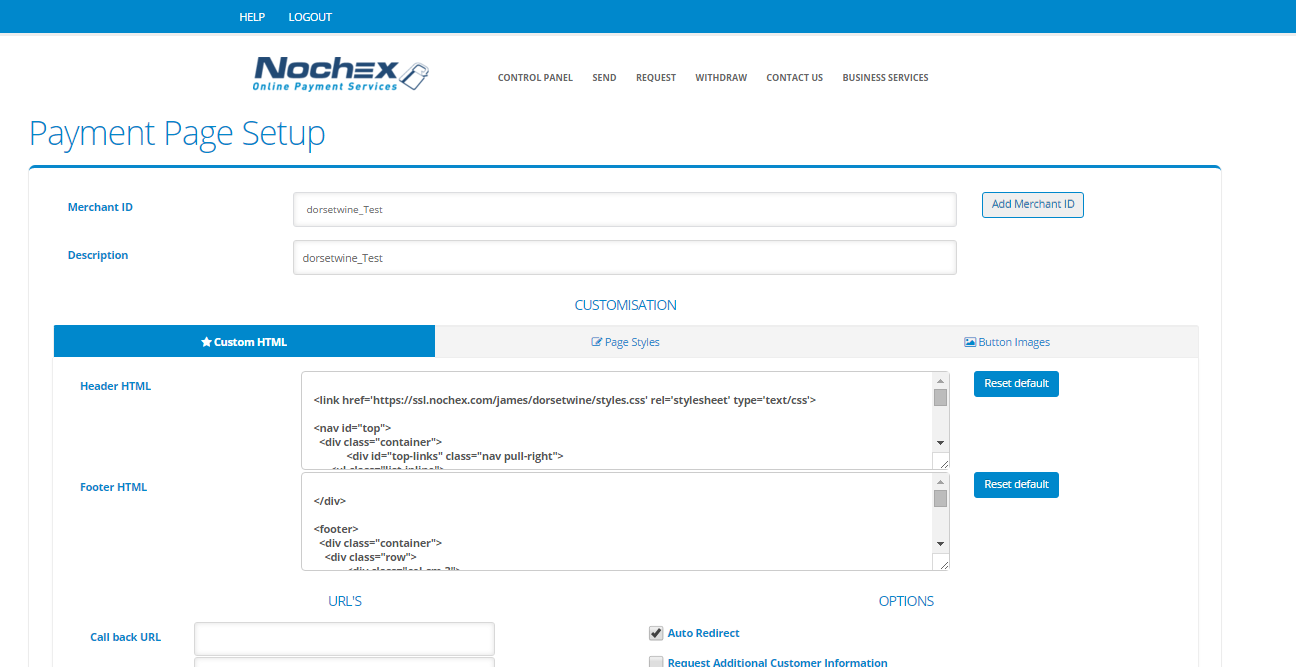
4. Fill in your new merchant ID information and click “Add Merchant ID”
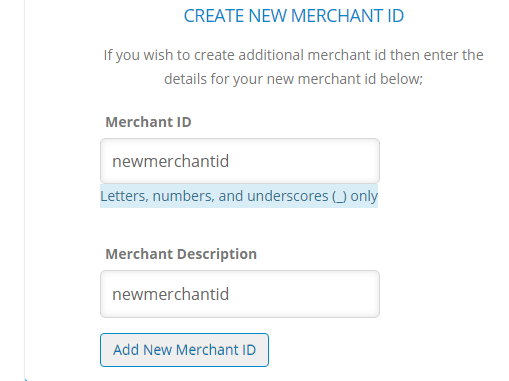
5. You have now successfully created your new Merchant ID
6. To edit your new Merchant ID payments page settings simply return to the “Payments Page Setup” page and select your Merchant ID from the dropdown box, as shown below:
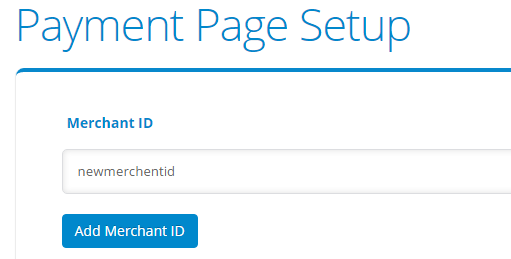
7. You can now alter the payments page settings for your new Merchant ID.
Once you have created your new Merchant ID, please go back to your Nochex integration documentation to update your shopping cart or website!