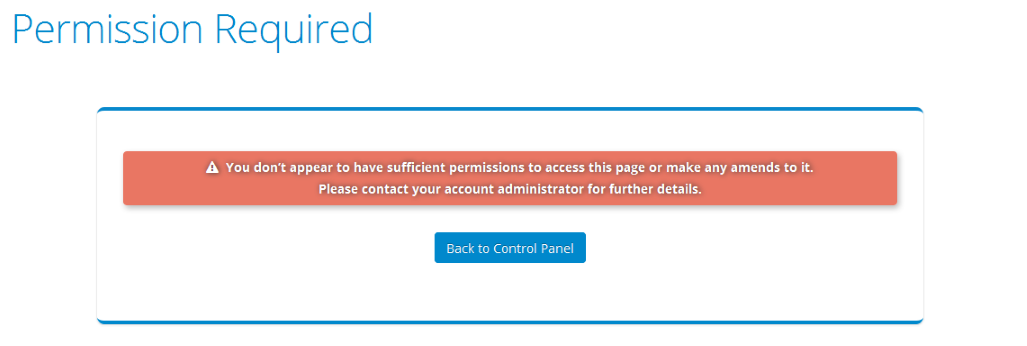What are Sub Users and how do I set one up
INTRODUCTION
A Sub User in the Control Panel environment is an additional login to your account that you can create and grant limited access to.
This is helpful if you would like to give a login to a technical colleague, for example.
A sub user can login to the control panel using your email address, and be assigned their own unique username and password.
CREATING A SUB USER
Login to your control panel as you would normally, leaving the Sub User Name field blank.
When you login this takes you to the Control Panel home page
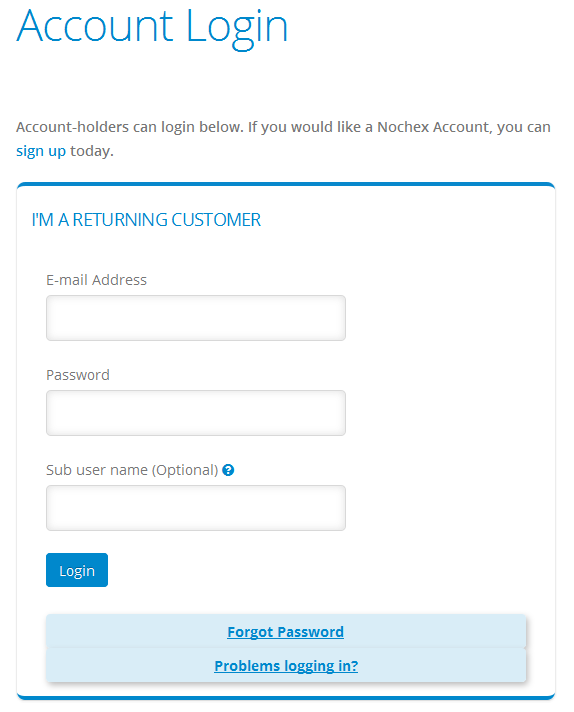
Then navigate to the User Management page as shown in the screenshot below:
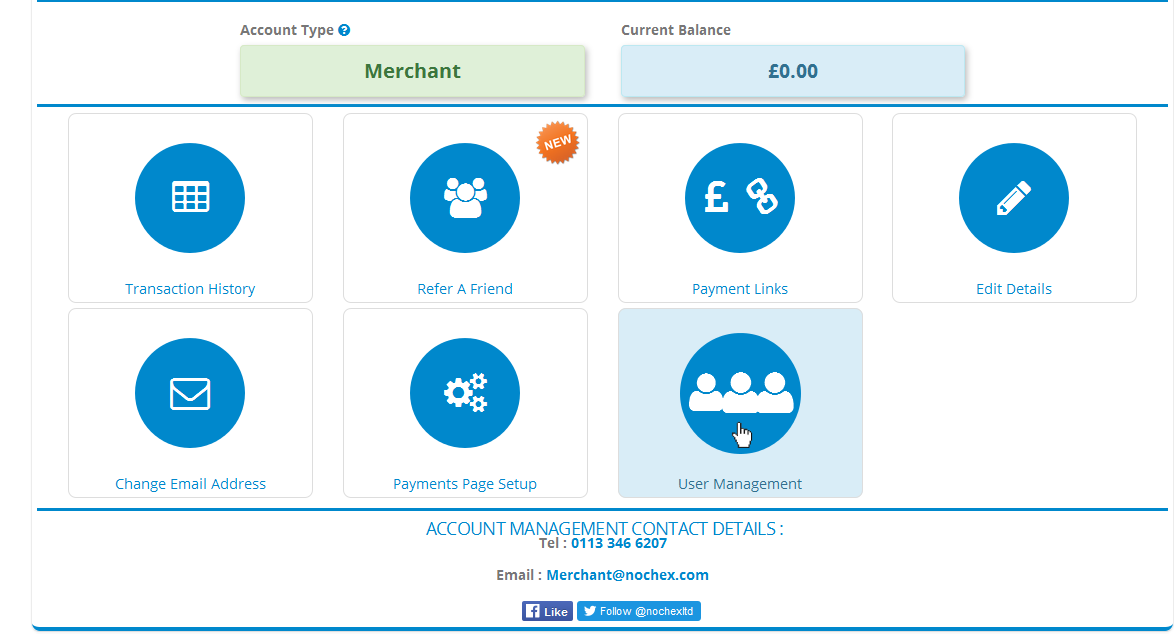
select Create New User.

On the User Registration page enter the sub user’s full name, their chosen username and pssword and finally assign them a Role:
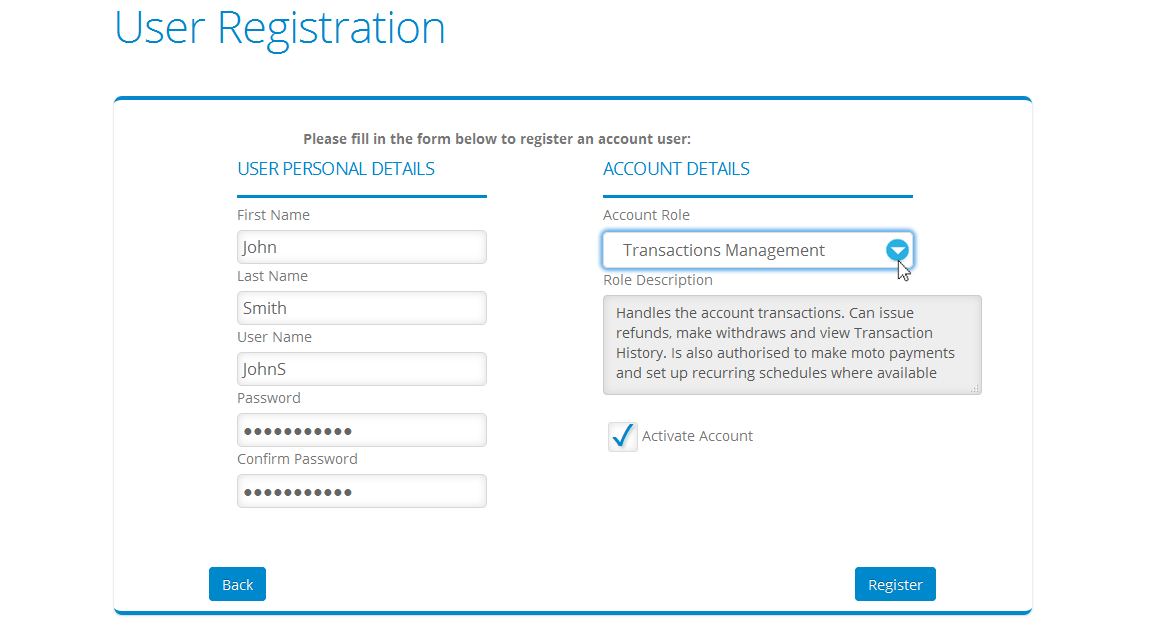
The sub user’s role will determine the features that will be accessible to them across the Nochex Control Panel.
The options for the Sub User’s role are as follows:
- Admin - Account Administrator with full privileges
- Account Manager - Has permission to view all pages and is authorized to make changes to Account configurations (Edit Card and Bank details Manage user permissions)
- Web Developer / Support - Has access to the checkout page style customization, attempt test transactions and configure APC / Callback settings
- Transactions Management - Can issue refunds, make withdrawals and view the Transaction History. When the account is enabled they will be able to take telephone payments and set up recurring schedules
- Scheduled Payments Coordinator - Can manage the rolling reserve and recurring payments features
- Revenue Administration - Can view Historical Transactions, manage the registered Bank account and Withdraw funds to it
- Remote Payments Administration - Is authorized to use telephone payments terminal to make mail order or telephone payments
Ensure that the Activate Account checkbox is ticked and finally click Register to create the sub user.
SUSPENDING A SUB USER
You can suspend a sub user at any time from the User Management page.
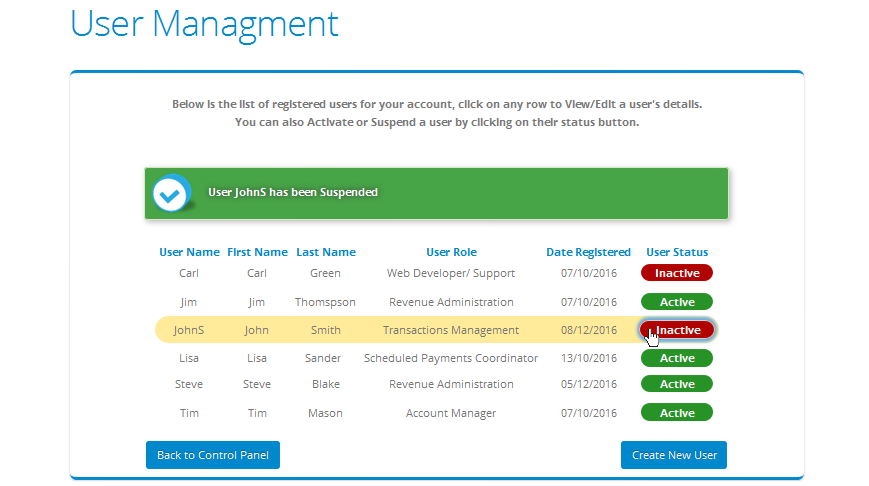
LOGGING IN THE CONTROL PANEL AS A SUB USER
Once a sub user is fully configured and their status is set to active they will be able to login using their own credentials as described previously.
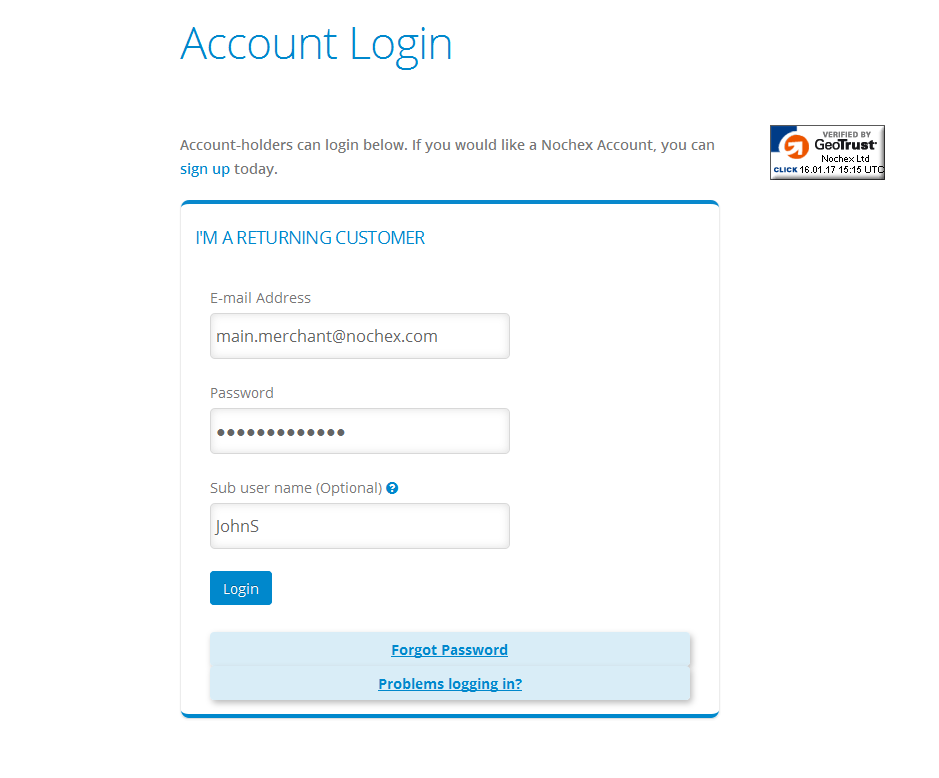
The username and role of the sub-user currently logged in will be displayed in the user panel at the top right of the screen.
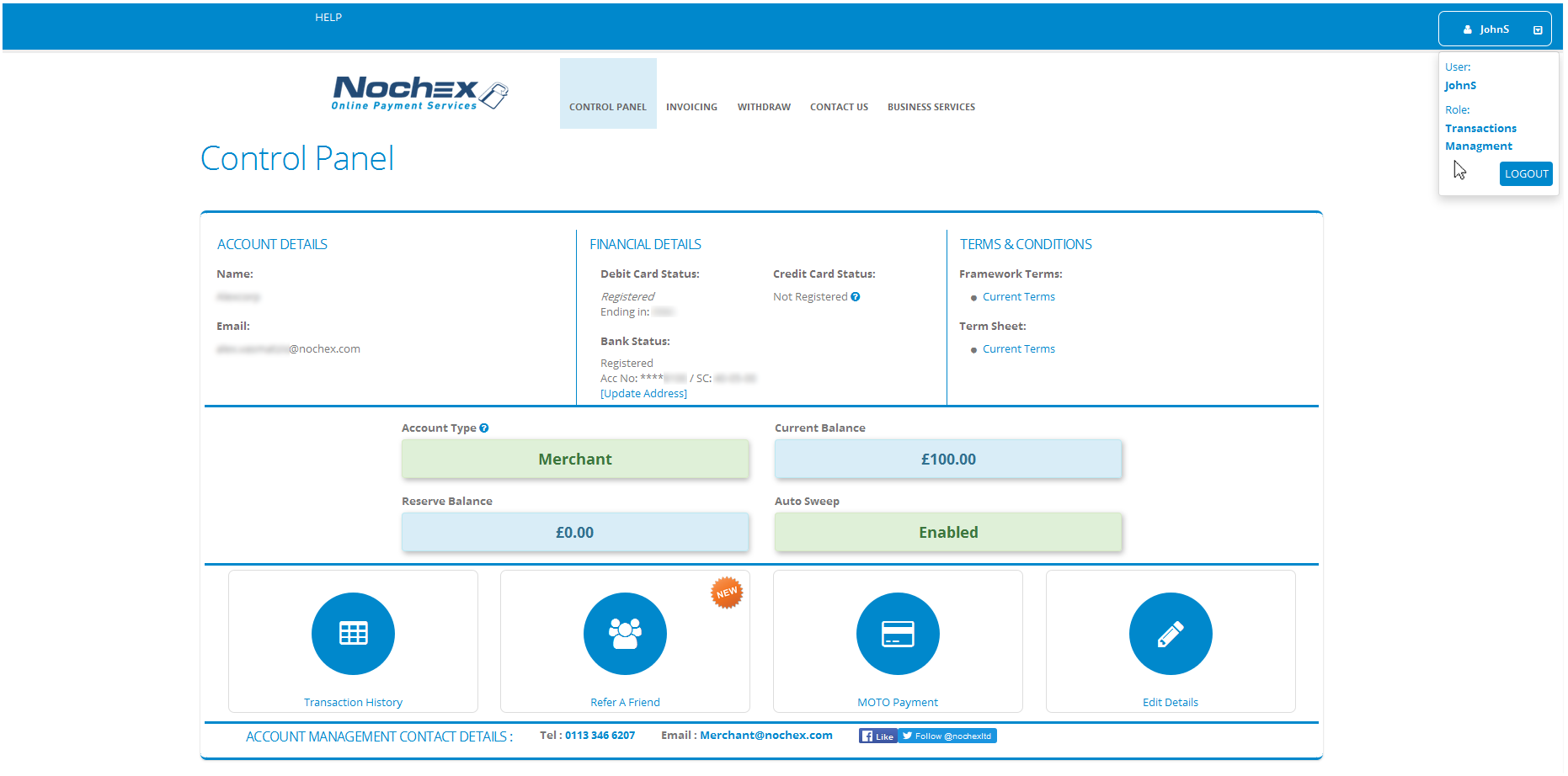
This sub user will only have access to the specific features defined by their Role. If they try to access pages for which they do not have permission they will be shown the following message: